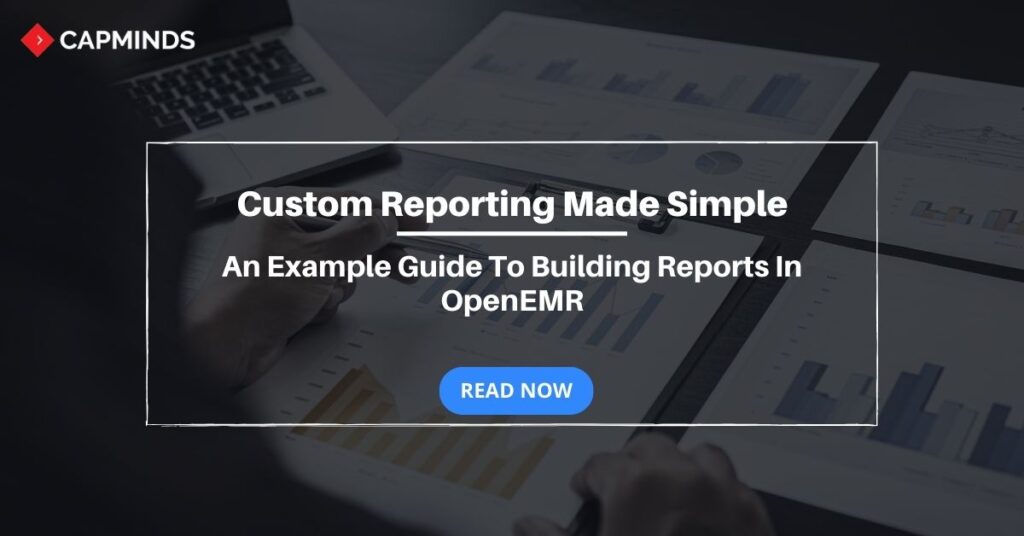Custom Reporting Made Simple: An Example Guide to Building Reports in OpenEMR
OpenEMR is an open-source electronic health record (EHR) and medical practice management solution. One of its powerful features is the ability to generate custom reports to track various metrics and data points.
This article will walk you through the steps to create a custom report in OpenEMR along with an example report.
Prerequisites
Before building reports, you need access and permissions to create/edit reports in the
Administration -> Lists -> Report ACL section.
You also need some background on SQL queries especially joins between tables to pull the required data.
Related: What Is OpenEMR? – A Complete Guide
Step 1
Identify the Data Points
Identify what kind of data you want to include in your custom report. Some examples are:
- Patient demographics like name, date of birth, gender
- Appointment details like date, provider, status
- Prescriptions details
- Billing codes and payments
For our example report, we will pull the patient’s name, date of birth, last 3 appointment dates, and appointment provider name.
Step 2
Find the Database Table
The data points we need reside in multiple database tables. So the next step is to identify those tables:
- patient_data table contains patient demographics
- openemr_postcalendar_events table stores appointment details
- users table contains provider names
Step 3
Construct the SQL Query
Now we need to write the SQL query that joins the above tables and selects the needed data columns:
SELECT pd.fname, pd.lname, pd.DOB, pc1.pc_eventDate, pc2.pc_eventDate AS pc_eventDate2,
pc3.pc_eventDate AS pc_eventDate3, u1.fname AS provider_fname, u1.lname AS provider_lname,
u2.fname AS provider_fname1, u2.lname AS provider_lname1,
u3.fname AS provider_fname2, u3.lname AS provider_lname2
FROM patient_data pd
LEFT JOIN openemr_postcalendar_events pc1 ON pd.pid = pc1.pc_pid
LEFT JOIN openemr_postcalendar_events pc2 ON pd.pid = pc2.pc_pid AND pc1.pc_eventDate < pc2.pc_eventDate
LEFT JOIN openemr_postcalendar_events pc3 ON pd.pid = pc3.pc_pid AND pc2.pc_eventDate < pc3.pc_eventDate
LEFT JOIN users u1 ON pc1.pc_aid = u1.id
LEFT JOIN users u2 ON pc2.pc_aid = u2.id
LEFT JOIN users u3 ON pc3.pc_aid = u3.id
ORDER BY pd.pid, pc1.pc_eventDate DESCThis joins the patient, appointment, and user table to select the latest 3 appointment dates and providers for that patient along with their demographics.
Step 4
Create the Report Definition
Go to Administration -> Lists -> Reports and click on ‘New Report’. Fill up the report details:
- Name: Patient Appointments
- SQL Query: Paste the above SQL query
Under Parameters, map the sql columns with parameters like:
- fname -> Patient First Name
- lname -> Patient Last Name
Under Filters, you can define filters that can be applied when viewing the report:
- DOB -> Date of Birth
- provider_lname -> Provider Last name
This allows filtering report results for specific patient DOB or provider names.
Finally, in the Layout editor, you can arrange the columns and headers as needed.
Step 5
View the Report
Go to Reports -> Custom reports and select the newly created report. Apply any filters defined and click View Report. This will execute the SQL query and display report results.
Further customizations like adding charts or modifying columns are possible from here. That way you can build highly customized reports in OpenEMR tailored to your specific needs.
Being able to create custom reports directly from the OpenEMR database provides incredible flexibility in tracking and analyzing important data points. With some knowledge of joins and SQL, the reporting possibilities are endless.
This article demonstrated a simple example, but much more complex reports can be constructed and customized further with filters, charts, and configuration options
Related: Integration of OpenEMR and Live Time Tracker: Easing Patient Lives with Timely Care
OpenEMR Services from CapMinds
And that concludes our walkthrough on creating customized reports in OpenEMR. As highlighted in this article, the ability to build reports tailored to your specific needs provides immense value in tracking metrics that matter to your practice.
Whether it’s patient appointment history, prescription patterns, or billing analytics – the options for data-driven insights are endless if you leverage OpenEMR’s reporting flexibility. CapMinds has over 10 years of expertise in implementing OpenEMR and helping practices extract actionable insights through customized reports and dashboards.
If seamless EHR integration, customized reporting, and unlocking practice analytics are key priorities for you this year, we should connect. We would be happy to schedule a consultation and demonstrate examples of the powerful reports our team has built for other specialty practices like yours using the OpenEMR platform.
We could also discuss your practice’s unique reporting needs and how we can put together a customized solution to make sure you have the right data at hand to optimize clinical and financial outcomes.