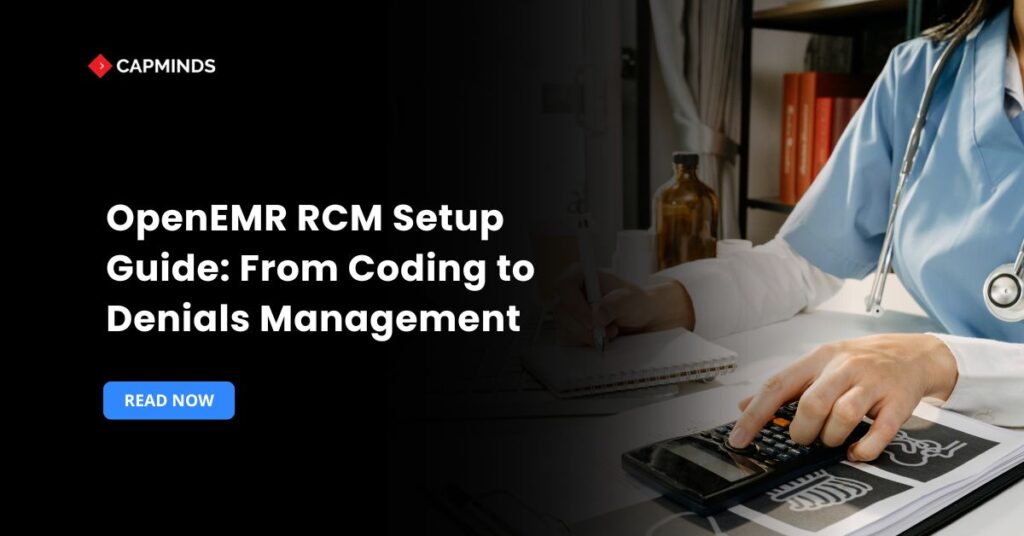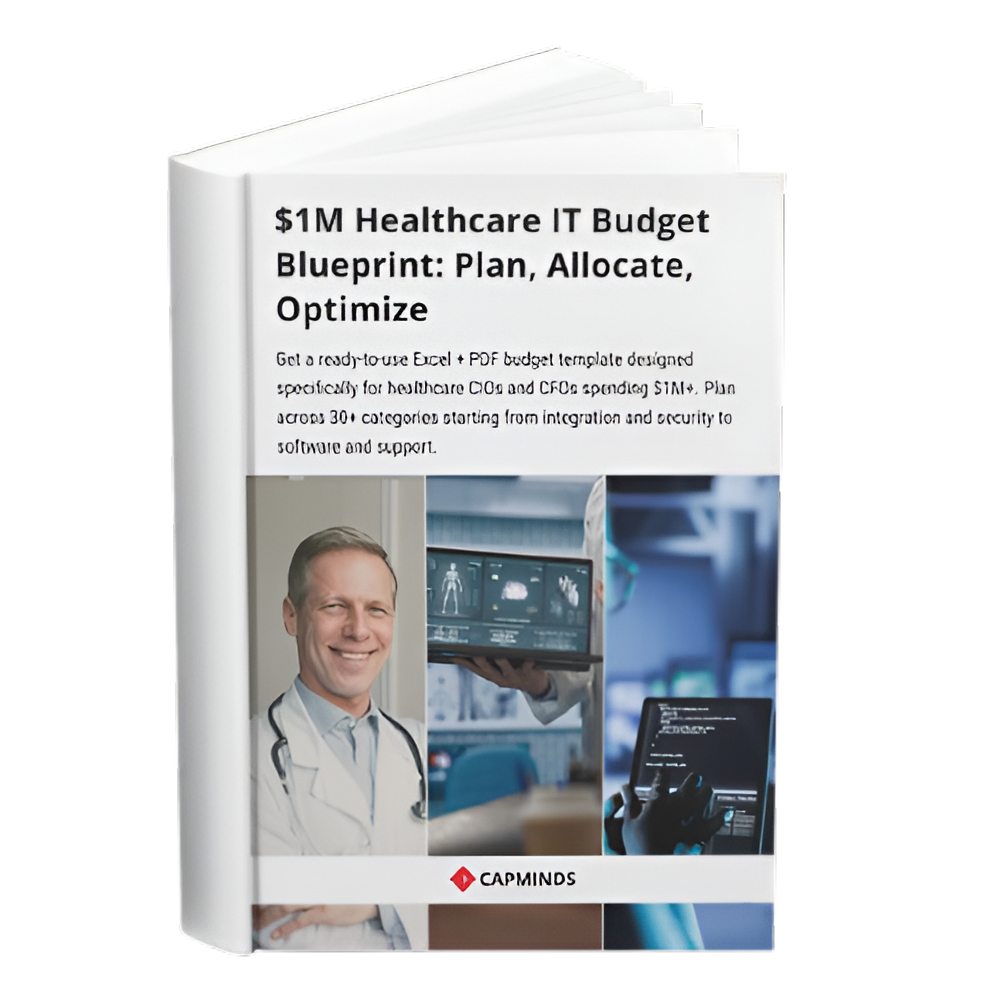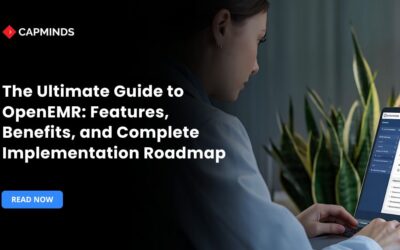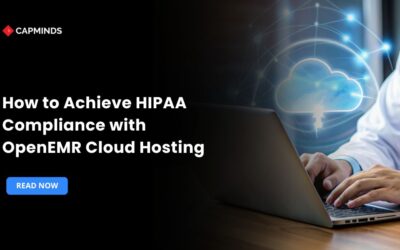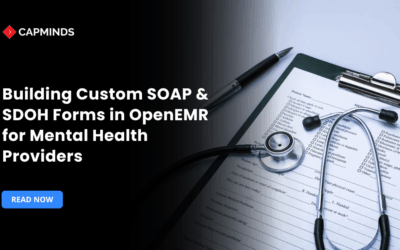OpenEMR RCM Setup Guide: From Coding to Denials Management
A strong revenue cycle management system is critical to the financial success of any medical practice. OpenEMR, an open-source EMR platform, provides customizable RCM modules that may be customized for clinics, hospitals, and billing services.
In this blog, you’ll learn each step, from setting up your coding environment to mastering denial management, to guarantee your practice optimizes reimbursements, reduces errors, and simplifies operations.
OpenEMR’s RCM Capabilities
Revenue Cycle Management includes all administrative and clinical operations that help to capture, manage, and collect patient service revenue.
Patient registration and eligibility help to collect demographic and insurance information, as well as perform real-time eligibility checks.
- Coding and charge capture include mapping procedures (CPT/HCPCS) and diagnoses (ICD-10) to patient encounters.
- Claim submission creates ANSI X12 837 claims for electronic submission or print paper forms.
- Payment posting and reconciliation include applying payer remittances (ERA/835) and balancing patient statements.
- Denials and appeals management identify rejected claims, correct coding or billing, and resubmit them.
- Reporting and analytics help to track key indicators, such as AR days, clean claim rate, and rejection rate are monitored to promote continual improvement.
1. Setting Up Your OpenEMR Environment
Make sure your OpenEMR installation matches the following requirements.
- Always use the most recent stable OpenEMR version to benefit from security fixes and module upgrades.
- The server configuration is a LAMP/LEMP stack with PHP >= 7.x, MySQL/MariaDB, and Apache/Nginx optimized for performance.
- Perform daily database backups and test RCM changes on a staging environment prior to production rollout.
- Define RCM-specific roles like Coder, Billing Specialist, Denials Manager, in Administration → Users to manage data access.
2. Configuring Coding and Charge Entry
Setting Up ICD and CPT Codes
To import or change your code sets, go to Administration → Lists → ICD/CPT Codes.
- Import the official tables of recent ICD-10 and CPT code CSVs and import them.
- Customize code lists and use internal modifiers or preferred codes to speed up data entry.
Charge Capture Workflow
Under Billing Superbill, customize your form templates:
- To arrange fields like diagnosis, procedures, and modifiers, use the drag-and-drop editor.
- Save typical service combinations (e.g., “Office Visit + EKG”) for quick input.
- To reduce mistakes, assign default diagnostic pointers to each provider.
Encourage providers to evaluate their superbills daily. Accurate and fast charge capture reduces revenue leakage.
3. Integration Between Insurance Companies and Payers
Entering Payer Details
Navigate to Administration, then Insurance Companies
- Create new payers and fill up the Payer Name, Payer ID (for electronic claims), Address, and Contact Information.
- To verify eligibility, map patient plans to payers in Patient Demographics → Insurance.
Setting up the Clearinghouse and EDI
For the electronic claims:
- Choosing a clearinghouse, a third-party business that accepts ANSI X12 837 payments.
- Configuring EDI settings by entering trade partner IDs, qualifiers, and test credentials under Administration → Globals → Billing.
- Send test claims and validate acknowledgments in the clearinghouse using sandbox testing.
Proper EDI configuration lowers paper claims, speeds up adjudication, and gives real-time information on claim acceptance or denial.
4. Claim Submission and Tracking
Creating Claims In Billing → Batch Export
- Select Date Range and Payer filter charges that are ready for submission.
- Review batches to ensure that each claim contains the appropriate fields: patient details, codes, provider NPI, taxonomy, and signature.
- Download and export the ANSI 837 file or create paper claims (CMS-1500) in PDF format.
Monitoring Claim Status: Use Billing → Claims to Track
- Status Flags – Unsent, Sent, Accepted, Rejected, and Denied.
- Date Stamps – Indicate the submission, response, and expected payment dates.
- Error Logs – View clearinghouse rejection codes to identify formatting or eligibility concerns.
Proactive monitoring allows for timely action on claims that need to be corrected and resubmitted.
Related: How to Streamline Healthcare RCM with Custom Billing Platforms
5. Payment Posting and Reconciliation
Setting up Electronic Remittance Advice
Go to Administration, Globals, and then ERA
- Enable ERA Import – Set up ERA file drop or direct FTP fetch from payers.
- X12 835 Mapping – Incorporate ERA segments into the claim and adjustment fields of OpenEMR.
- Auto-Posting Logic – Use clearinghouse-delivered ERAs to automatically post payments to claims.
Manual Payment Entry
Navigate to Billing → Payment Posting
- Choose Charges – Group by patient or payer.
- Enter Payment Details – The date, amount, check number, and patient responsibility.
- Adjust for Write-Offs – To balance billed and paid amounts, make contractual adjustments such as network discounts.
Consistent and precise posting ensures that your accounts receivable aging reports represent current balances.
6. Denial Management
Denied claims are paid for less than billed or outright rejected, and can be a significant income drain if not addressed immediately.
Denial Detection and Categorization: Use Billing → Denials
- Automated Capture – Fill in refusal reason codes from ERA, eg, CO-16 “Claim/service lacks information”.
- Manual Entry – For written or verbal denials, record the reason, date, and payer contact.
Categorize rejections by type:
- Eligibility/Benefit – Coverage has lapsed, and the patient is no longer covered.
- Coding Errors – Includes wrong codes, missing modifiers, and incorrect diagnoses.
- Authorization Issues – Lack of previous authorization or precertification.
7. Reporting and A/R Dashboard
Good decisions are dependent on visibility. OpenEMR includes:
- AR Reports – Aging buckets, patient versus insurance, by provider.
- Payment Reports – Organized by payer, method, or service line.
- Productivity Reports – Include charges against payments, visit volume, and average reimbursement rates.
For large practices or healthcare systems:
- Use SQL Reports that provide customized insights.
- Export to Excel and use with external dashboards or BI solutions like Power BI or Tableau.
8. Security, Compliance, and Audit Trails
Ensure your RCM process is compliant with HIPAA and other regulatory criteria.
- User Role Restrictions – Limit access to critical financial information.
- Audit Logging – Tracks changes to billing information, user updates, and claim deletions.
- Encryption and Backups – Implement frequent data backup practices to protect PHI and financial documents.
Best Practices and Tips
- Train providers how to take detailed clinical notes to help with coding and decrease inquiries.
- Conduct quarterly internal audits of coding correctness, claim changes, and rejections.
- Coders, billers, and denials specialists should get ongoing training on payer restrictions and ICD updates.
- Use macros, templates, and auto-posting to reduce the number of manual interventions.
- Maintain open lines of communication between the clinical, billing, and front-office departments to quickly address concerns.
Adhering to these best practices reduces A/R days, increases cash flow, and improves overall operational efficiency.
Related: RCM Best Practices: How to Optimize Billing and Reimbursement in 2025
CapMinds OpenEMR Customization and Integration Service
CapMinds OpenEMR equips clinicians with the best features and ways to integrate. It makes their workflows more efficient and filtered.
The integrated features will allow them to combine the ability of patient record management with conceptual and concurrent reminders.
This enhances the process of decision-making and improves patient care and quality.
- At CapMinds, OpenEMR custom solutions are developed with much care and accuracy to match the special practice needs.
- It will be low-cost and the perfect budget solution for your practice’s long-term future.
- CapMinds OpenEMR prioritizes secure data management & ensures compliance with industry regulations, offering healthcare providers peace of mind.
Get the best technologies and HIPAA-compliant and efficient OpenEMR from CapMinds that can be tailored to fit your practice.
Our OpenEMR services facilitate a Modern User Interface (UI), customization, production support & training. It also facilitates billing, reporting, specialty enhancements, clearing house integrations, e-prescribing, cloud, and more.
“Get the most experienced, proven, and perfect professional support for your OpenEMR.”