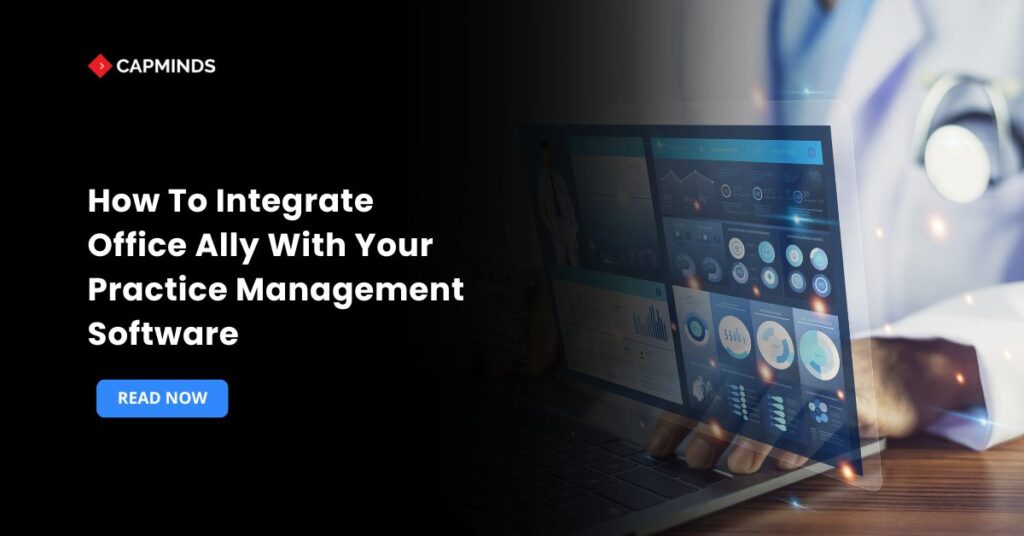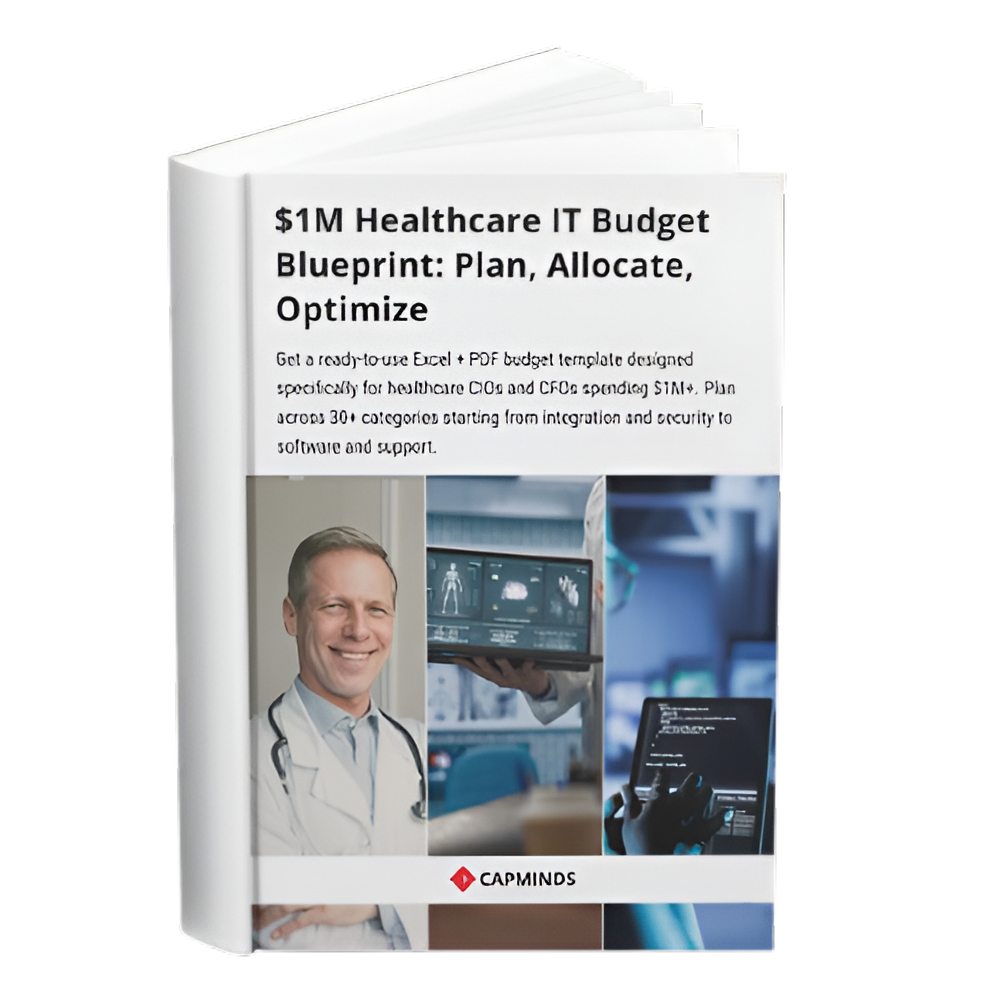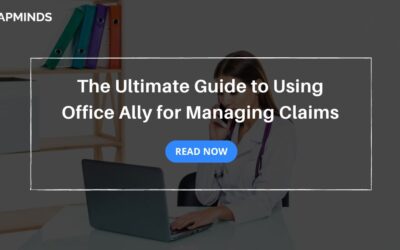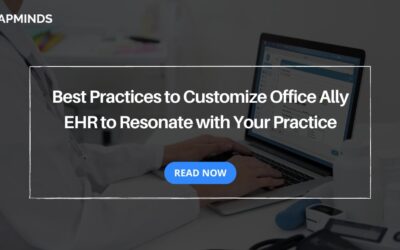How To Integrate Office Ally With Your Practice Management Software
In medical practices, the process of revenue cycle management is essential to the financial well-being and long-term growth. The key to this is that the flow of data between your core systems needs to be smooth a lot of the time. It is at this point that the integration of Office Ally with your practice management software will transform everything.
In this blog, you’ll know the importance, prerequisites, and step-by-step details of gaining a potent Office Ally software integration to reach a tremendous level of medical billing workflow automation and excellent outcomes for your practice.
What Is Office Ally?
Office Ally is a prominent, multi-payer electronic data interchange clearinghouse, which is used by thousands of healthcare providers. It serves as an invaluable intermediary, submitting the claims data in your practice electronically to a huge network of more than 5,000 payers, with Medicare, Medicaid, and commercial insurance companies among them.
Why is Integration Critical?
1. Automation of the Billing Cycle
A non-integrated system requires personnel to manually export their practice management system claims and upload them to the Office Ally portal, which is likely to result in human error and requires a lot of time. The process of the swivel chair is removed with Full Office Ally integration.
2. Quick Reimbursement
With built-in systems, claims can be sent immediately when they are created and scrubbed, which helps to accelerate the submission process and, by extension, reimbursement. This is an essential element of effective RCM.
3. Increased Accuracy of Data
Data sent to the clearinghouse is invariably accurate due to the automation of the claims and remittance data, and since the patient and service data are aligned with the management software, there will be no issues.
4. Better Visibility
With integrated solutions, you can see the claims status immediately in your practice management software, and you have direct feedback regarding the rejection, denial, and payment processing, a key premise of successful healthcare interoperability solutions.
Prerequisites for Integration
Before commencing the Office Ally EHR integration or PM software connection, several important elements are needed to have a seamless transition:
Active Office Ally Account – You need to possess a fully registered and operational account of the clearinghouse service of Office Ally.
Payer Enrollment Completion – To submit the electronic claims successfully, you must be enrolled electronically with your major payers using Office Ally. This may take weeks; therefore, it should be done at an early start.
Integrable Practice Management – Your existing practice management software should be compatible with direct clearinghouse integration with EHR or PM systems.
The ability is provided in most of the modern and robust platforms. You will have to make sure that they have an in-built interface or API connection to Office Ally.
Staff Training – Have a point person/team that will oversee the integration and train them well on how to work with the technical side of both systems.
Secure Credentials – To make the connection settings in your health care practice management system, you will require the proper Office Ally login credentials, such as user name, password, and potentially a Submitter ID.
Related: Top 5 Benefits of Using Office Ally for Billing Management
Step-by-Step Office Ally Integration Process
1. Planning and Preparation in Office Ally
Check Payer Setups – Make sure that all the payers you want to submit through electronic means are registered and active in your Office Ally account.
Get Integration Keys/Credentials – Your PM software uses an API and will require you to get particular API keys, tokens, or a special Submitter ID to use during the connection. In the case of SFTP (Secure File Transfer Protocol) connections, you will be required to have the SFTP server information.
2. Practice Management Software Configuration
Go to Billing/EDI Settings – Find Electronic Data Interchange or Clearinghouse settings section of your practice management software.
Select Office Ally – Select Office Ally as one of the partnering clearinghouses.
Office Ally Integration Credentials – Enter the username, password, Submitter ID, and all other integration keys or SFTP information needed.
Set Claim Format – Make sure that your PM software will produce claims in electronic format, which is usually HIPAA 5010 837P, in case of professional claims that Office Ally will accept.
3. Establish the Data Flow
Test Claim Submission – Once you have a small number of claims in your PM system, you can submit them in a batch to Office Ally or a single claim.
Track Acknowledgements – Keep an eye on the claim both in your PM system and in the Office Ally portal to ensure that it has been received and accepted. The successful data exchange is proved by the immediate acknowledgment (277CA).
ERA/EFT – The integration will be configured in such a way that it will automatically get Electronic Remittance Advice (ERA/835 files) and Electronic Funds Transfer report feeds into your practice management program. This computerizes the payments and adjustments, and this is necessary in the complete automation of the medical billing workflow.
4. Go-Live and Continuous Observation
Full Batch Submission – When the test claims have worked and the ERAs are recording properly, then change to submitting all the claims on the integrated system.
Daily Reconciliation – Introduce a daily routine to track claim status reports and ERAs to promptly detect and eliminate any mistakes.
Benefits of Billing and RCM Teams
The combination of Office Ally will transform the way your billing and RCM teams work each day and shift them off an administrative data entry system to a strategic financial management system.
1. Greater Productivity
The manual data entry and batch uploads would be removed; this could allow staff to participate in more productive activities, such as working on denials and pursuing more complicated claims.
2. Minor Claim Denials
The integration enables fast scrubbing of claims and instant transmission that identifies and rectifies mistakes before reaching the payer, and the rate of initial claims being denied is much lower.
3. Reduced Revenue Cycle
Automated submission and payment posting is a groundbreaking solution as it significantly reduces the period between the delivery of the service and the final payment, thereby enhancing cash flow.
4. Easy Auditing
Financial reporting and financial audits are simplified and more accurate since all claim status and payment information is stored in a central location within your PM software. Such a degree of clearinghouse visibility with EHR is priceless.
CapMinds Office Ally Integration Services for Smarter Practice Operations
Seamless data flow is the backbone of every successful medical practice, and that’s exactly what CapMinds delivers.
Our Office Ally Integration Services are designed to help healthcare organizations streamline billing, strengthen data accuracy, and accelerate reimbursements without disrupting daily workflows.
With years of expertise in EHR, PM, and clearinghouse connectivity, CapMinds helps practices move beyond manual uploads and disconnected billing systems.
Our specialized Office Ally services include:
- Office Ally Integration Services – End-to-end setup and connection with your EHR or practice management software.
- Office Ally Billing Services – Automate claim submissions, remittances, and payment posting with error-free precision.
- Office Ally Support & Maintenance – Ongoing monitoring, troubleshooting, and optimization for continuous performance.
Empower your RCM and billing teams with seamless automation and reliable clearinghouse connectivity.
Streamline your workflow. Eliminate errors. Accelerate revenue with CapMinds. Book your free consultation today.