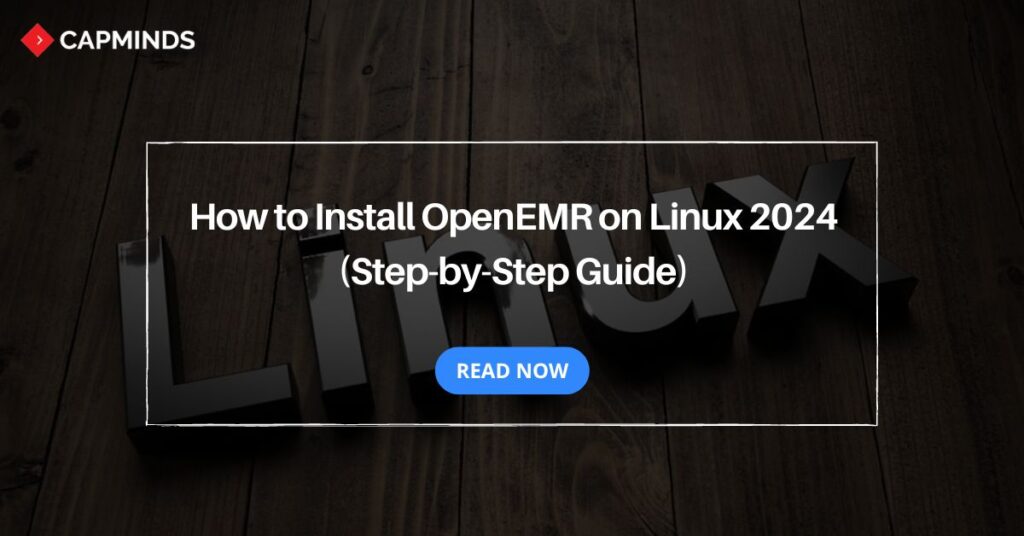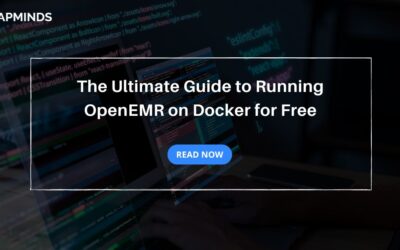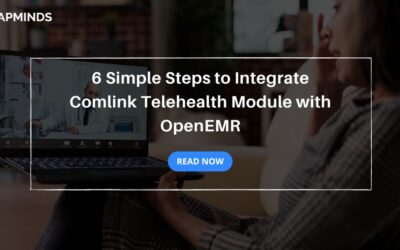How to Install OpenEMR on Linux 2024
OpenEMR is an open-source electronic medical record and practice management system. It aims to aid healthcare providers in efficiently managing patient records, optimizing workflows, and enhancing overall practice productivity.
OpenEMR’s customizable features have made it the preferred, affordable option for clinics, hospitals, and healthcare facilities all around the world.
Healthcare practices may find it difficult to install OpenEMR since it requires technical work and configurations, particularly with Linux, an operating system (OS), similar to Mac OS and Windows.
Download Linux OS here – https://www.linux.org/pages/download/
In this easy-to-follow guide, we’ll walk you through the steps of installing OpenEMR on a Linux system. This guide will show you the steps you need to get OpenEMR up and operating, regardless of whether you are building a new healthcare practice system or migrating from an existing EMR system.
Requirements to Install OpenEMR on Linux
- LAMP Stack: This refers to a group commonly used together for web development.
- Linux: Operating System (e.g. Ubuntu, Debian, CentOs).
- Apache: Web server software
- MySQL: Database Management System
- PHP: Scripting language used by OpenEMR. Requires 7.1 or higher
How to Install OpenEMR on Linux (Step-By-Step Guide)
After gathering all the requirements, you can start installing OpenEMR on the Linux Process. However, it requires technical work and configurations, it is required to carefully follow the step-by-step process to ensure a smooth installation process without any disruption.
Related: How to Install OpenEMR on Windows 2024 (The Ultimate Guide)
Installing and Configuring Software Packages
Firstly, before starting to install OpenEMR on Linux, make sure to have everything ready to go.
It is required to install and configure all the software packages – Apache, MySQL, and PHP to get started with the OpenEMR installation.
When installing MySQL, Apache, and PHP, it is recommended to refer to the OS documentation to install these software packages. After installing all the software packages, start the Apache and MySQL service.
If you are confused about How to create the database, no need to be frustrated. The OpenEMR setup will create a MySQL database automatically for you.
Step: 1 Download and Extract the OpenEMR Package
- Download the OpenEMR Package using this link – https://six.openemr.io/files/openemr-cvs.tar.gz
- The OpenEMR package will download automatically once you click on the link.
- Extract the downloaded OpenEMR Package to the desired location. Don’t keep it too far, you need to move the extracted files to another folder.
- Next, transfer the OpenEMR package that has been extracted to the Apache document root directory. Create a new folder name – openemr and paste the extracted OpenEMR files. To find the web server root directory, if it’s still unclear, consult the documentation for the operating system and the web server.
Some of the web server root directories can be –
- /var/www
- /var/www/html
- /srv/www/
- /srv/http/
Step: 2 Configure the OpenEMR Setup
After completing the download and extraction process, the next step involves configuring the OpenEMR setup. To start the setup, open a new browser tab and enter this URL – http://localhost/openemr
Then the OpenEMR setup appears. You can start the Setup, here is the step-by-step process. Carefully read all the general instructions provided on the first setup page. Then click the “Proceed to Step 1” button below to move on to the next step.
Step: 3 Database Setup
The next step involves creating a MySQL database. You have two options:
- Have set create the database
- I have already created the database
Click the “Have setup create the database” option to let the OpenEMR setup create a MySQL database automatically for you.
Step: 4 OpenEMR Initial User Setup Details
After completing the database setup, the next step involves entering the initial user setup details for login details. The user is required to enter:
- Initial User Login Name
- Initial User Password
- Root Password for SQL Root User
To enhance security, you can enable 2FA (2-factor authentication) for the initial user. When all the necessary initial information is entered, click Create DB and User.
OpenEMR Setup will start creating the database and the first user. You’ll see logs for OpenEMR connecting and creating the database. If you see every log status “OK”, Click the “Proceed to Step 4)” button to continue with the next step.
Step: 5 Configure PHP and Apache Web Server
Configure PHP display suggestions for configuring your php.ini config file in the following step. Screenshots can be taken for later use.
To proceed with the OpenEMR setup, click the “Proceed to step 5” option. The following screen will advise and alert users to folders that Apache should not make public because they contain Protected Health Information. Then click “Proceed to select a theme”
Step: 6 Select the Theme
After completing all the necessary steps, choose the theme based on your preference. You have two options: Show more themes and Keep Current. Choose the one you prefer.
Step: 7 Complete the Final Step
Final Step – More instructions will be provided on this latest installation screen.
The screen will have information like your OpenEMR username, and password, and the OpenEMR link can be found at the bottom of the page. It is recommended to print this screen for future reference as the information is specific to your configuration.
Related: The Ultimate Guide to OpenEMR Complete Installation 2024 (MacOS)
CapMinds OpenEMR Solution
Installing OpenEMR on Linux can be difficult due to technical processes and configurations. By embracing the professional CapMinds OpenEMR service, you can reduce the burdens associated with the initial OpenEMR installation.
CapMinds is a professional OpenEMR service provider that provides a vast range of services, like modern user interfaces, OpenEMR customization for Specialty, Interoperability, Third-party integration, module integration, Compliance, Cloud & Security, and More. Our professional experts will completely analyze your healthcare practice needs to cater to our services to meet your requirements.
Reach out to CapMinds OpenEMR Installation and Customization Solutions for your Healthcare Practice.