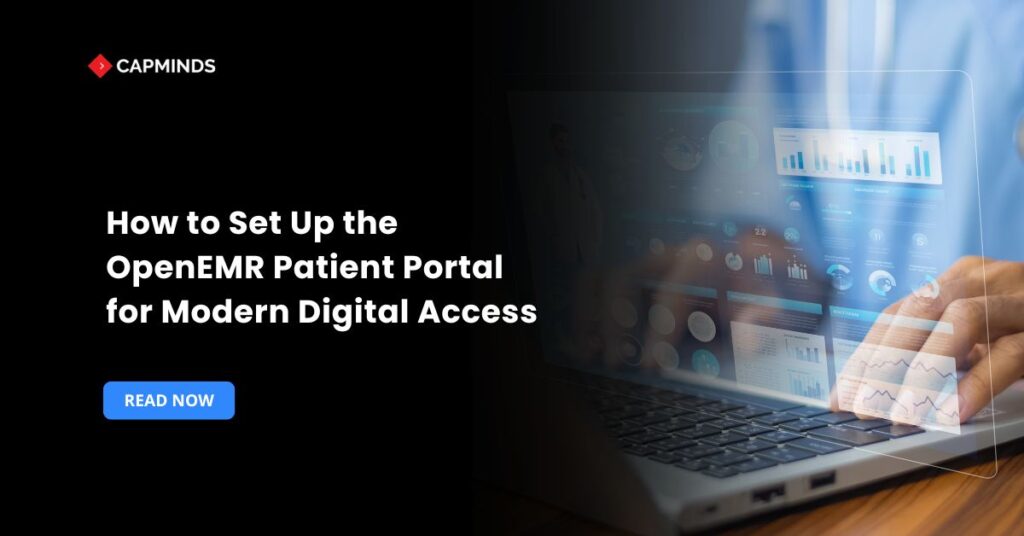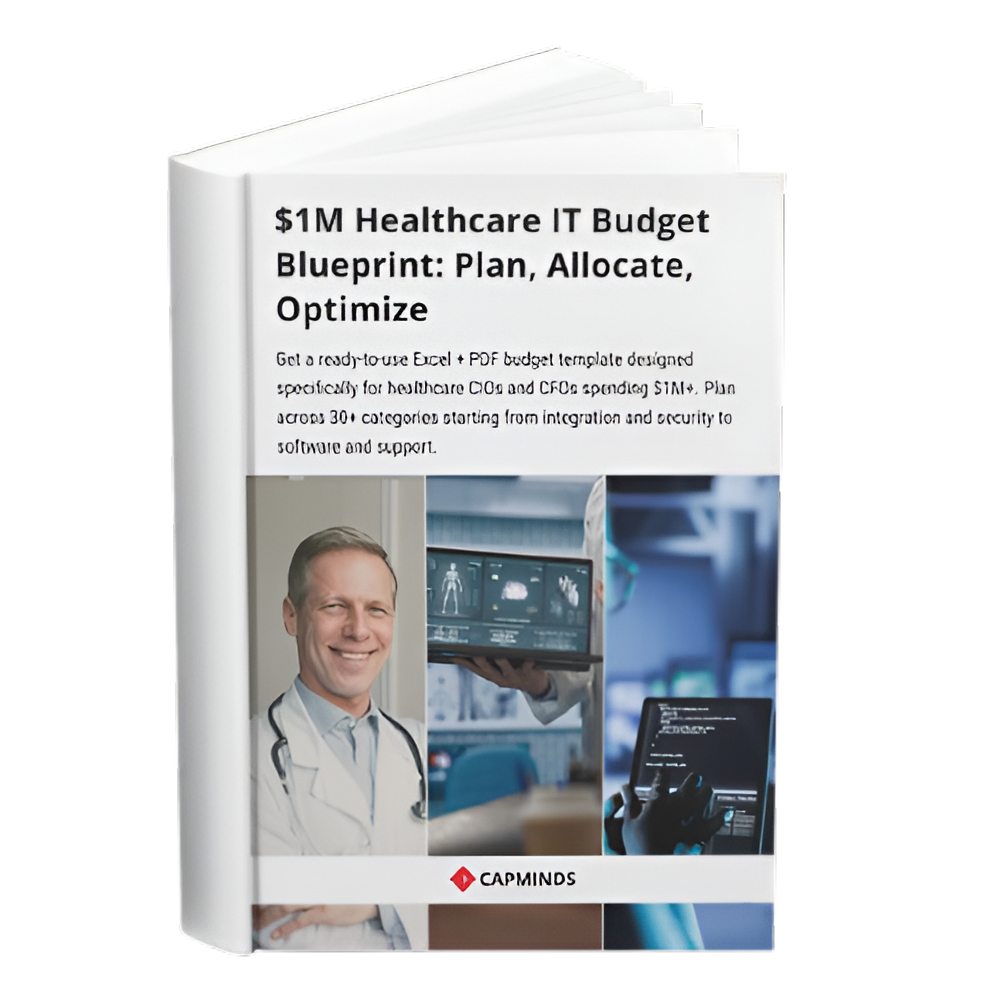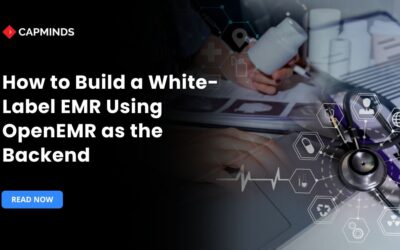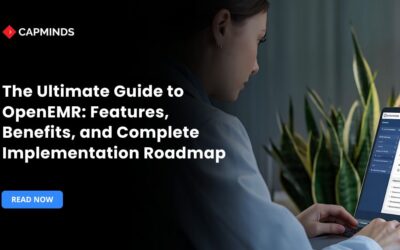How to Set Up the OpenEMR Patient Portal for Modern Digital Access
Patients demand quick, secure, and real-time access to their medical information. A strong patient portal enables clinics to meet current expectations, increase patient interaction, and reduce administrative procedures. OpenEMR, a free and open-source EHR system, includes a built-in patient portal that can be modified and expanded to provide a modern digital experience.
This blog will help you through the whole process of setting up and improving the OpenEMR patient portal, from basic server needs to final user onboarding and best practices.
Why is a Modern Patient Portal Important?
A patient portal has become essential rather than optional. According to a recent survey, more than 70% of patients choose practices that provide access to medical information, test results, and secure communication. A properly constructed portal enables patients to:
- View the visit summary and lab results.
- Request appointments and prescription refills.
- Communicate securely with providers.
- Pay your medical bills online.
- Update the demographic and insurance details.
For providers, this increases efficiency, better documentation, and higher patient satisfaction.
Steps to Set Up OpenEMR Patient Portal
1. Enable the Patient Portal in OpenEMR
Navigate to the OpenEMR Administration Panel
- Log in as the administrator.
- Navigate to Administration → Globals.
- Under the Features tab, look for the Patient Portal area.
- Check the relevant option to enable the patient portal (“Enable Onsite Portal”).
Key Configuration
- Portal Site Address – Enter the external URL that patients will visit.
- Email Notifications – Set up automatic emails for appointment confirmations and message notifications.
- Document Sharing Settings – Select whether patients may see submitted documents.
Save your changes and restart OpenEMR, if required.
2. Configure User Access and Permissions
To secure sensitive data and ensure compliance with standards such as HIPAA, it is necessary to establish who has access to what on the patient portal.
For Patients
- Access the patient’s demographic information.
- Under the “Choices” tab, select “Portal Access.”
- Assign a username and a temporary password.
- Set your notification preferences, such as email notifications.
For Staff
- To define staff roles, navigate to Admin → ACL (Access Control List).
- Grant permissions for activities such as reading patient communications, approving appointments, and submitting documents.
Use role-based access to preserve control and reduce unwanted data exposure.
3. Customize Portal Appearance and Branding
Brand consistency promotes trust and professionalism. OpenEMR lets you personalize the patient portal interface to fit your practice’s identity.
Customization Options
- To replace the default OpenEMR logo with your practice’s logo, update the portal directory files.
- Customize CSS files to match branding colors and layout for the portal.
- Using the admin panel, add a personalized welcome or instructions to the gateway home screen.
Optional enhancements include patient education resources.
Include a feedback form or survey.
Use your practice’s domain name (e.g., portal.myclinic.com) in DNS and reverse proxy settings.
4. Integrate Secure Messaging
Secure patient-provider communication is one of the portal’s most valuable features. OpenEMR has an integrated secure messaging tool that supports:
- Patient-initiated messaging, Provider responds
- Attachments such as pictures and PDFs
- The message category includes medical inquiries, billing concerns
To Activate,
- Ensure messaging is enabled in the Global settings.
- Train employees on where to receive and respond to messages.
- Set up notification rules for unread messages (for example, alerts every 24 hours).
Compliance Note: All communications are saved in the patient’s medical record to provide audit trails and legal proof.
5. Connect Labs and Documents
Patients today expect immediate access to their lab results, medications, and health summaries. The OpenEMR site allows patients to share documents in real time, providing them with a better understanding of their care.
Setup Instructions
- Navigate to Documents → Upload File for Patient.
- Choose a category such as Lab Results, Imaging, or Notes.
- Choose the visibility option for portal access.
Patients will now see these files on their portal dashboard. You may also specify rules for automatic sharing depending on document type or provider input.
Related: EHR vs CRM vs Patient Portal: Where Should You Invest First?
6. Enable Online Appointment Scheduling
OpenEMR’s site includes online appointment requests. This function lowers administrative burdens while increasing patient autonomy.
To configure, go to the patient portal admin settings and activate “Allow Appointment Requests.”
Establish regulations for:
- Available time slots
- Provider’s availability
- Appointment reasons and kinds
- Assign employees to examine and approve requests.
Once enabled, patients may pick preferred appointment times, explain the purpose of their visit, and get confirmation by email or portal notice.
7. Set up Mobile Responsiveness
Many patients use smartphones to access healthcare tools. While OpenEMR’s primary patient portal is web-based, it may be made mobile-responsive to enhance the user experience.
Steps to Enhance Mobile Usability
- Use responsive CSS frameworks such as Bootstrap on the portal’s front end.
- Ensure that clickable sections such as buttons and calendar options are mobile-friendly.
- Check for layout errors across numerous screen sizes.
Third-party wrappers or mobile apps, such as OEMR-compatible apps, can be used with APIs to provide more extensive mobile capabilities.
8. Monitor Usage and Increase Engagement
Once the portal is up, ongoing monitoring is critical to success.
- Track the number of active users.
- Message response times
- Monthly appointment requests
- The frequency of lab/doc downloads
Tips to Boost Engagement
- Train them on their initial visit or onboarding process.
- Display a portal sign-up brochure in your waiting area.
- Send SMS/email reminders to encourage portal use.
- Offer incentives to patients who book online.
9. Ensure Security and Compliance
In the processing of patient data, security is an absolute necessity. The OpenEMR gateway must adhere to high compliance standards, particularly for HIPAA in the United States.
Recommended Measures:
- SSL/TLS Encryption – Use HTTPS with a valid SSL certificate.
- Audit logs – Monitor user logins, document views, and communications activities.
- Strong Passwords – Follow password complexity standards.
- Session Timeouts – Enable automatic logout for idle sessions.
Regularly update OpenEMR and all third-party plugins. Consider doing a security audit yearly.
A modern, patient-friendly portal is more than just a technological upgrade; it’s a strategic asset that can improve care delivery, streamline operations, and increase patient satisfaction.
OpenEMR’s adaptable, open-source framework allows you to create a HIPAA-compliant digital front door that is tailored to your practice’s specific requirements.
CapMinds OpenEMR Customization and Integration Service
CapMinds OpenEMR equips clinicians with the best features and ways to integrate. It makes their workflows more efficient and filtered.
The integrated features will allow them to combine the ability of patient record management with conceptual and concurrent reminders.
This enhances the process of decision-making and improves patient care and quality.
- At CapMinds, OpenEMR custom solutions are developed with much care and accuracy to match the special practice needs.
- It will be low-cost and the perfect budget solution for your practice’s long-term future.
- CapMinds OpenEMR prioritizes secure data management & ensures compliance with industry regulations, offering healthcare providers peace of mind.
Get the best technologies and HIPAA-compliant and efficient OpenEMR from CapMinds that can be tailored to fit your practice.
Our OpenEMR services facilitate a Modern User Interface (UI), customization, production support, and training. They also facilitate billing, reporting, specialty enhancements, clearing house integrations, e-prescribing, and cloud services.
“Get the most experienced, proven, and perfect professional support for your OpenEMR.”