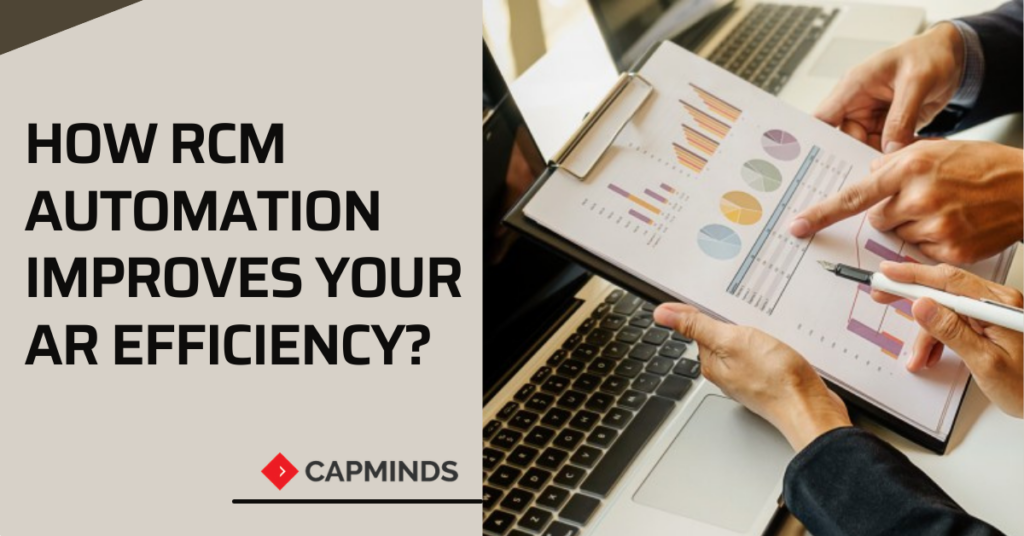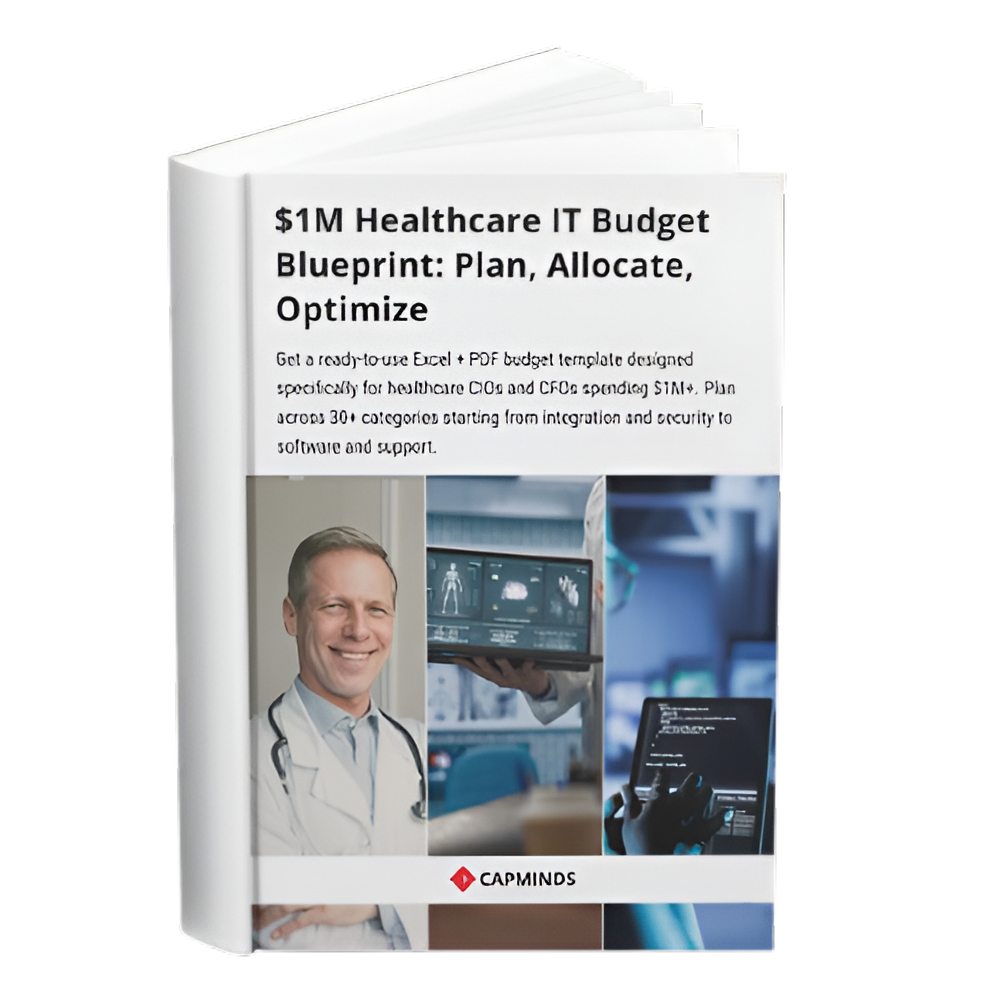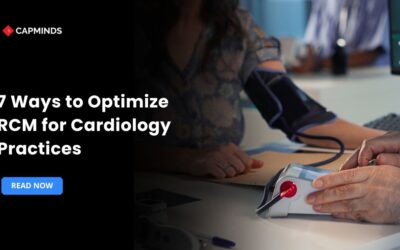How RCM Automation Improves Your AR Efficiency?
The accounts receivable days are one of the most important key factors for improved practice growth. The AR days is a measure of the average time taken for a claim to be paid on average daily charge volume. This level of measurement varies based on the type of care and medical specialties. But the suggested standard is fewer than 40 days.
Efficient tracking on accounts receivable is a challenging task, but lowering the number of AR days automatically improves the practice productivity to a great extent.
During this critical time, the healthcare industries are searching for the best ways to recovers from the economic trouble on by the COVID-19. So working towards improving the account receivable efficiency with the help of RCM automation is the key opportunity for everyone.
Factors Affecting AR Days
Knowing the common factors that increase your AR days will help you to fix them quickly for improved efficiency. This includes;
- Claim filing delays
- Incorrect coding
- Data entry errors
- Ineffective determination of eligibility
- Increased claim rejections
- Increased denials and inefficient appeals process
- Credentialing delays
- Incorrect posting process
Challenges In AR Management
Most of the practice AR management processes weren’t modernized based on the advanced automation tools. For example, having a practice management system with thousands of medical claims, then trying to find out which one is to be concentrated more and which ones need less concentration is a very complex manual process. After this, assigning an A/R manager becomes too difficult. Because you want to guide them properly based on your practice workflow needs. This kind of challenge leads to decreased AR efficiency and revenue collection.
RELATED: HOW RCM SYSTEMS FOR HOSPITAL LABS BOOST ROI?
The Need For RCM Automation In AR Management
The revenue cycle management process is not just a simple thing; it’s a whole process including claim management and AR follow-up. So to achieve better growth, healthcare organizations are decided to invest in RCM automation to reduces manual accounts receivable processes and improve AR efficiency. And this kind of decision helped some organizations to decrease AR days over 60, by 38% within 3 months.
One of the healthcare organizations invested in RCM automation revealed that it helped a lot to organize claims and maximize the efficiency of their AR staff. The automation technology also helps to create advanced easy to access work lists for staff based on the factors such as cash collection ways, denial code, date of service, and more.
The automation process cut down the time spend by practice staff switching between health IT systems to manage each account – which ultimately boosts AR efficiency.
Utilizing RPA For Revenue Cycle Management
RPA offers amazing advantages for RCM because there are such countless processes and they all should be taken care of exactly. Due to this, human errors can be incredibly adverse to your healthcare organization’s medical billing and claims cycle. RPA eliminates all the blunders brought about by miss-keyed information and basic human errors.
Robotic Process Automation additionally permits these processes to move quicker. The assigned tasks that would take a worker a few hours can be accomplished easily through RCM automation within few minutes. Some of the RCM tasks that can be easily automated using the RPA process;
- Patient Billing
- Account Segmentation
- Pre-authorization
- Insurance Verification
- Claims Submission
RPA permits you to automate processes that are redundant and pull data from different information sources. The program checks data and moves information starting with one source then onto the next so no manual info is required.
RELATED: ALL ABOUT PRIOR AUTHORIZATION PROCESS IN RCM
With its accentuation on work process and analytics as central advances, revenue cycle management measures are particularly amiable to progress utilizing RPA. For example, concerning Accounts Receivable (A/R), the job of RPA is to drive efficiencies in the degree of exertion needed to gather from payers and patients, while additionally smoothing out upstream cycles like eligibility verification and approval.
Final Thoughts
Today healthcare systems are undergoing a drastic transformation as automation is bringing new features across a wide range of healthcare processes. RCM is one of the most important functions for healthcare providers to begin their automation journey. The leading healthcare providers are adopting advanced RCM automation technologies like RPA to improve their practice productivity.
Are you looking for the best robotic process automation services to improve your AR efficiency and your practice cash flow? CapMinds is here to help you with the best RPA services.